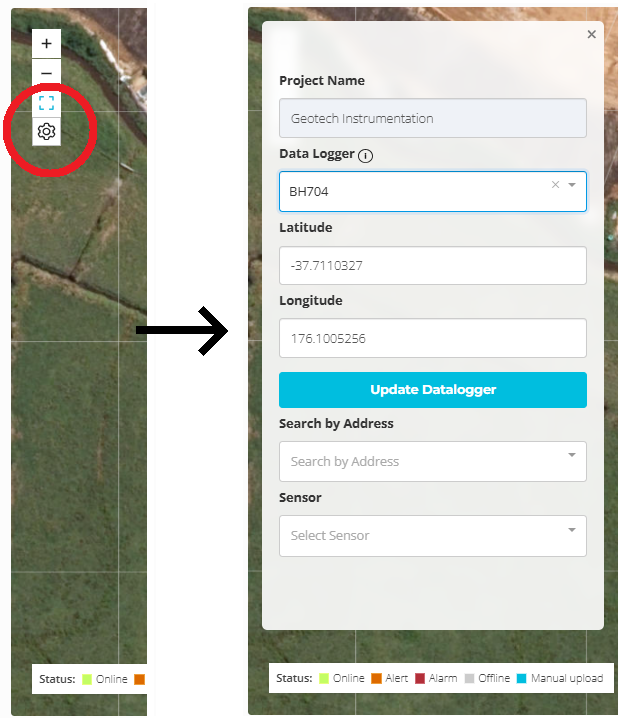Your Client/Project Dashboard provides an overview of all devices and instrumentation associated with your projects.
Navigating Projects
- On the left-hand panel, scroll through the projects you have access to for the selected client.
- If you have access to multiple Client Spaces, switch between them using the drop-down menu at the top-right of the page. Click on your initials to open the menu.
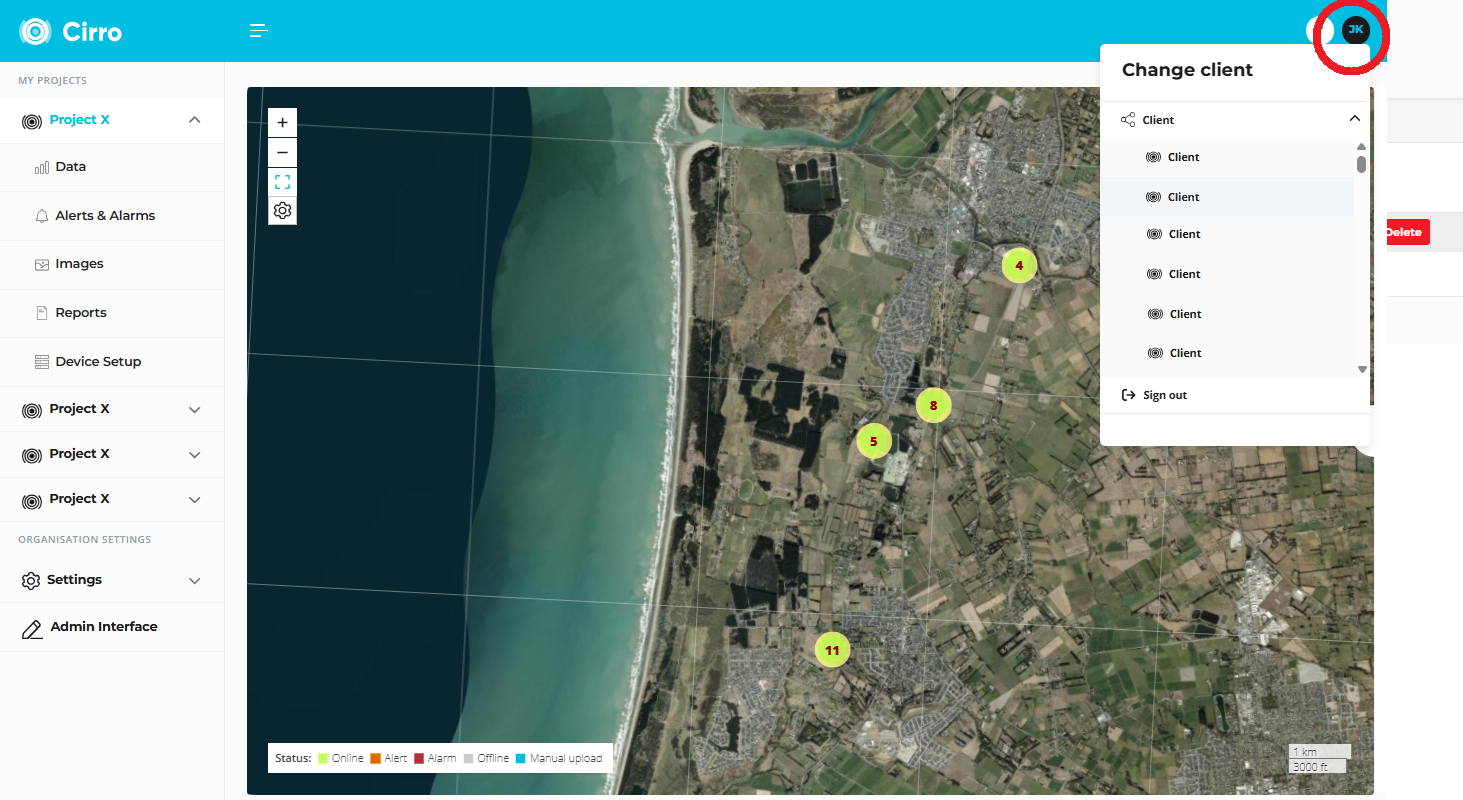
Filter and Search Devices
- Click the Filter button to find a specific device by name.
- You can also filter devices by category, which is defined under Device Setup > Data Loggers.
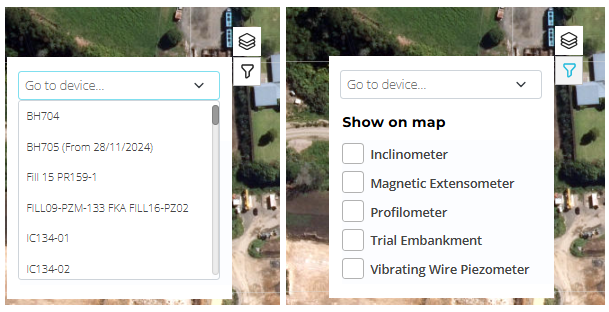
Change Device Location
To update a device’s location on the dashboard map:
- Click the settings wheel at the top-left of the dashboard.
- Select your datalogger from the drop-down list.
- Reposition the device by either:
- Dragging it to a new location on the map, or
- Manually updating its coordinates.
- Click Update Logger to save your changes.