The Cirro reporting feature allows you to create, edit, and publish structured reports for your projects using reusable templates. This guide explains the workflow for using templates, generating reports, and managing publication.
Accessing Reports
- Navigate to your project in Cirro.
- Click on the Reporting page.
- Here you will find all report templates and generated reports for your project:
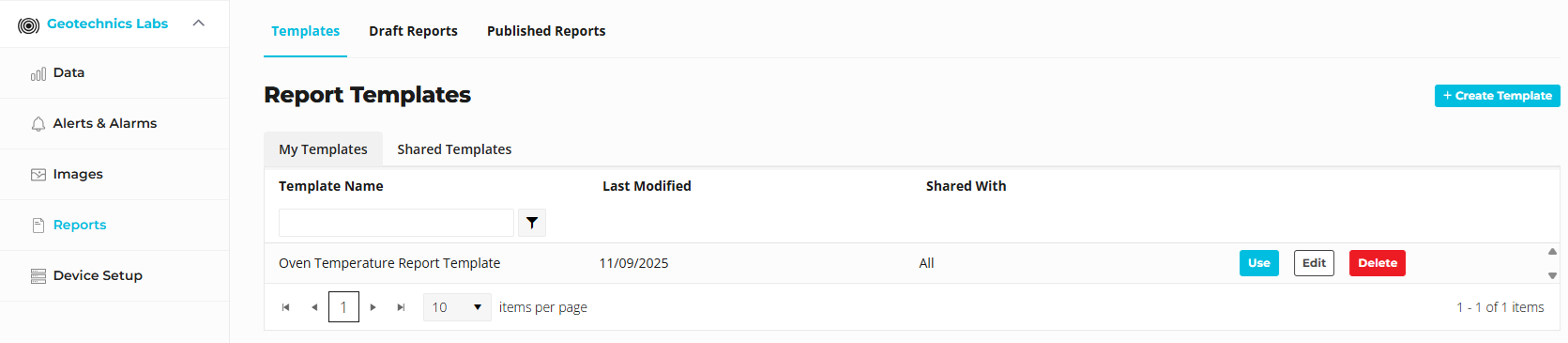
Report Templates
What is a Template?
A template provides a reusable structure for your reports. Templates include:
- Graph placeholders ready to load the latest data (e.g., last 7 days)
- Headings and layout
- Other reusable elements
Templates do not need to include unique report content like commentary. This should be added when generating a report as it is likely to change for each report.
Creating a Template
- From the Templates page:
- Click +Create Template. or Edit an existing Template.
- Add details for each graph or section.
- TIP: Keep commentary in templates generic, specific commentary or descriptions can be updated later for each report.
- You can add images, but currently only via external links (e.g., upload to an image hosting platform, then paste the link).
- Use the available editing tools:
- Basic text formatting (bold, italics, lists, etc.)
- Copy and paste from MS Word (most formatting is retained)
- Insert graphs from your existing favourites via the Insert Graph option.
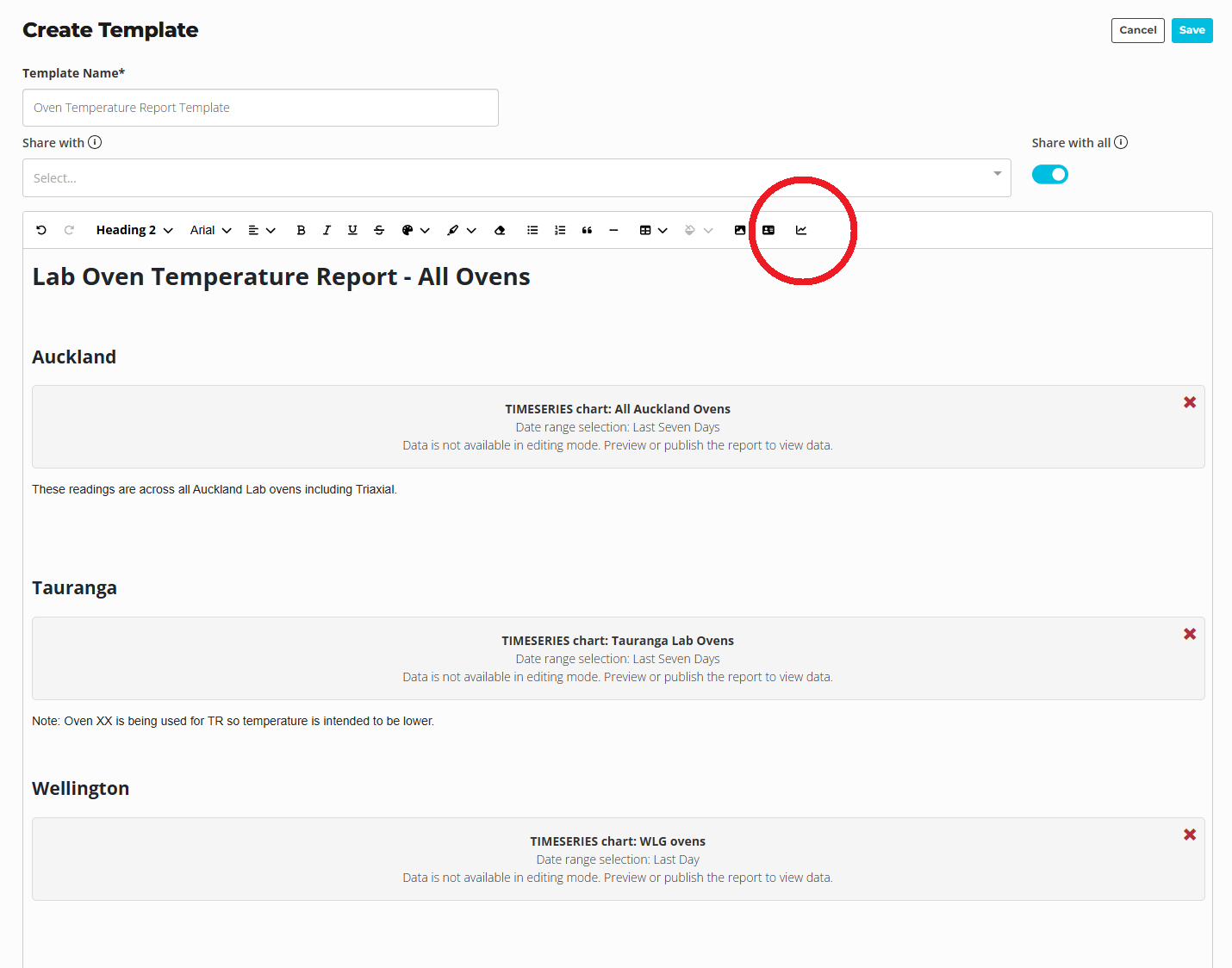
Headings
- Heading 1 and Heading 2 will appear as navigable headings in the published report (e.g., top-left menu).
Saving a Template
- After editing, click Save Template.
- Templates can be shared with colleagues so they can also generate reports from them. Click "Share with all" if you want the template visible to other project users.
Creating a Report
- From the Templates page, click Use Template on the desired template.
- Enter report-specific details (commentary, notes, images).
- Set the Publish Date:
- Graphs will display data up to this date (e.g., a 7-day graph will show the 7 days preceding the publish date).
- Click Preview to see how the report will look.
- Note: Graphs do not render in edit mode.
- Save your draft.
Review Process
- Drafts can be shared with colleagues for review.
- Colleagues can only view draft reports if the original template is shared with them.
- Use the Draft Reports page to manage reviews.
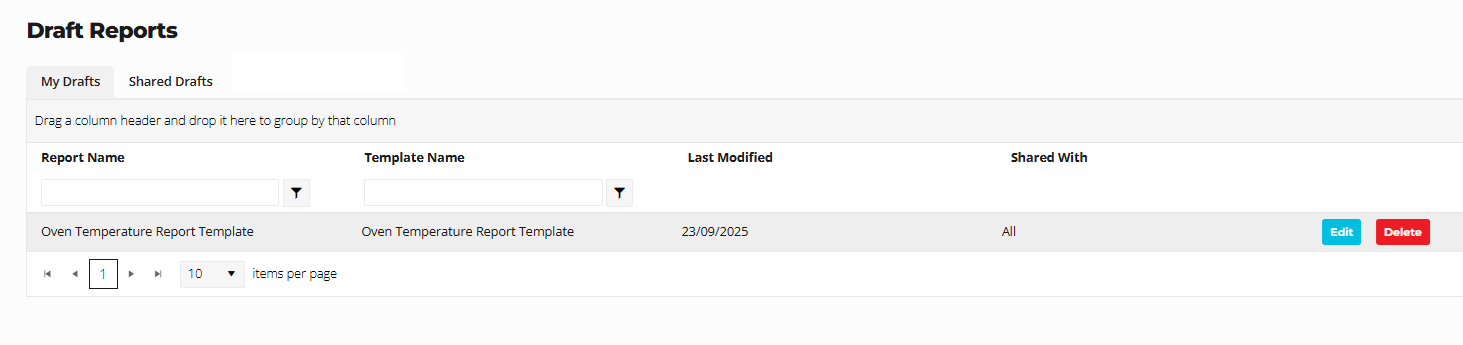
Publishing a Report
- Click Publish once the report is finalized.
- Optionally, set a password to restrict access.
- This is useful if the report link is shared outside of your organisation
- Password is not required to view a report if the user already has cirro access
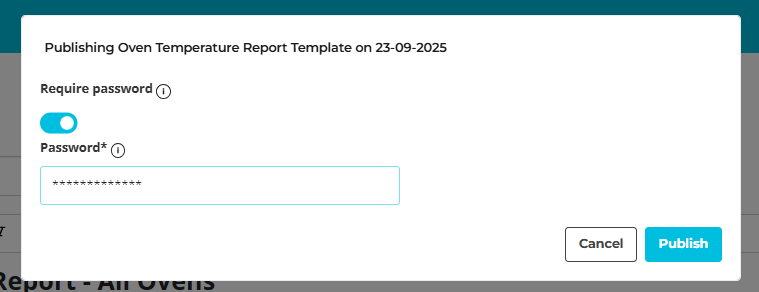
- Published reports are accessible to authorised users and can be referenced in project communications.
Tips & Best Practices
- Keep commentary blank in templates to ensure reports are updated week-to-week.
- Use headings consistently for better navigation.